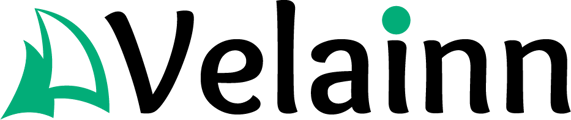Building an email list in HubSpot involves several steps, including creating lists, collecting contacts, and segmenting them for better engagement. Here's a step-by-step guide:
1. Collect Contacts
Before building an email list, please ensure you have contacts to add. You can collect them through:
- Forms: Create HubSpot forms and embed them on landing pages.
- Lead Magnets: Offer downloadable content (e.g., eBooks, whitepapers) in exchange for email addresses.
- Pop-ups & Chatbots: Use HubSpot's pop-up forms and chatbots to capture emails.
- Importing Contacts: Upload a CSV file of existing contacts.
- CRM Integration: Sync contacts from other platforms (e.g., Salesforce, Mailchimp).
2. Create an Email List
- Go to HubSpot Dashboard
Navigate to Contacts > Lists in your HubSpot account. - Click "Create List"
Choose between Active List (dynamic) or Static List (fixed).- Active List: This list automatically updates based on criteria (e.g., contacts who signed up in the last 30 days).
- Static List: A fixed set of contacts that doesn’t change unless manually edited.
- Set Filters to Define Your List
You can filter contacts based on:- Form submissions
- Email engagement (e.g., opened, clicked)
- Lifecycle stage (e.g., leads, customers)
- Website behavior (e.g., visiting a specific page)
- Save Your List
Click Save and give your list an explicit name.
3. Segment Your List
To improve email engagement, segment your contacts using:
- Demographics: Location, job title, industry, etc.
- Engagement: Open rates, click-through rates, past purchases.
- Behavioral Data: Pages visited, lead magnet downloads.
- Lifecycle Stage: Lead, Marketing Qualified Lead (MQL), Customer.
4. Use Automation for List Building
- Workflows: Automatically add contacts to lists based on actions.
- Lead Scoring: Assign points to contacts based on engagement and categorize them.
- Nurture Sequences: Set up email sequences to warm up new leads.
5. Keep Your Email List Clean
- Remove bounced emails and inactive contacts regularly.
- Ensure GDPR & CAN-SPAM compliance by getting explicit consent.
- Use double opt-in to confirm subscriptions.