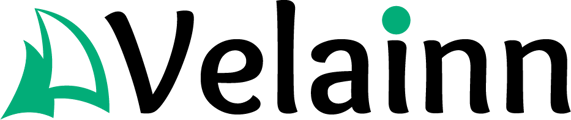Sync Zoom webinars with HubSpot to send registration and attendance data to your CRM for improved contact management. In this article, we will focus on how to connect Zoom webinars to HubSpot so you can start using them together.
Setting Up the Zoom Integration
Before syncing Zoom webinars with HubSpot, you need to connect the two platforms. Here’s how to do it:
- Log in to your HubSpot account.
- Click the Marketplace icon in the top navigation bar, then select App Marketplace.
- Use the search bar to find the Zoom app (created by HubSpot).
- Click Install app.
- In the window, enter your Zoom login credentials and click Log in.
- Allow HubSpot access to your Zoom account by clicking Allow.
- You will be redirected back to HubSpot, where Zoom will appear in Connected Apps.
Sync Zoom webinars to HubSpot
Now that Zoom is connected, here’s how to sync your webinars:
- Click the settings icon ⚙️ in the top navigation bar.
- In the left sidebar menu, navigate to Integrations > Connected Apps.
- Find and click on Zoom in the list of connected apps.
- Click the Global settings tab.
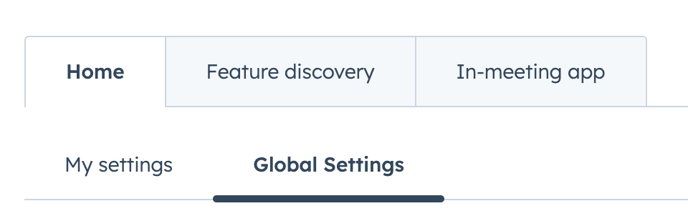
- In the Webinars section, turn on the Sync webinar data toggle on. This will allow registration and attendance information to be transferred to HubSpot. The data will also sync with the Marketing Events module.
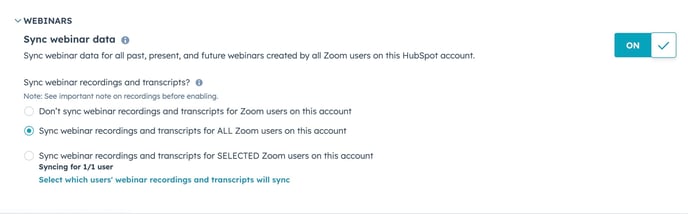
Configure recording and transcript syncing:
- In the Sync webinar recordings and transcripts subsection, choose who to sync this data for:
- None — recordings and transcripts will not be transferred.
- Selected — select specific Zoom users in your HubSpot account.
- All — syncing will occur for all Zoom users connected to HubSpot.
Add exclusions:
In the Exclusions section, add domains (e.g., @yourcompany.com) to prevent webinars from being synced for users with these email addresses. This is useful if you don’t want internal events or tests to appear in HubSpot.- In the Recording exclusions subsection, click Enter domain or choose from list and add the necessary domains.
- In the Contact exclusions subsection, enter your company’s domain (e.g., @mycompany.com) to prevent internal employees from being created as new contacts in HubSpot.
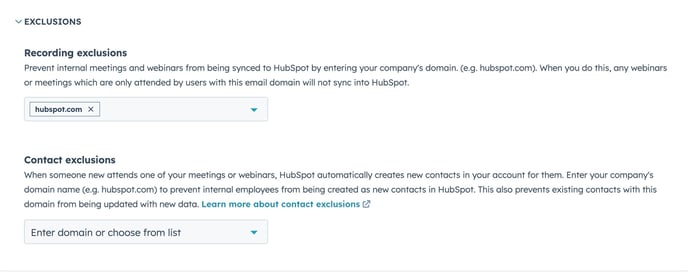
How HubSpot Creates Contacts from Zoom Data
After setting up syncing, HubSpot will automatically process data from Zoom webinars, but there are a few specifics to consider:
Field syncing limitations:
- The HubSpot-Zoom integration syncs only three required fields from the Zoom registration link: First name, Last name, and Email. If Zoom requires additional fields (e.g., phone number or company), registration via HubSpot will fail. Ensure that only these three fields are set as required in Zoom.
Internal user limitations:
- Users in your HubSpot account who register for or attend Zoom webinars will not be created as new contacts. If they are already contacts, their Zoom activity will not sync to their records.
Primary email usage:
- Timeline events in HubSpot are not created for contacts who register for a webinar using a secondary email address. Only the primary email address is used to create and update contact records.
Deleted contacts:
- If a contact was previously deleted in HubSpot, the Zoom integration will not automatically recreate it. You will need to manually restore the contact or create a new record.